Emergency SOS
With Emergency SOS in iOS 11, you can quickly and easily call the local emergency number and alert your emergency contacts.
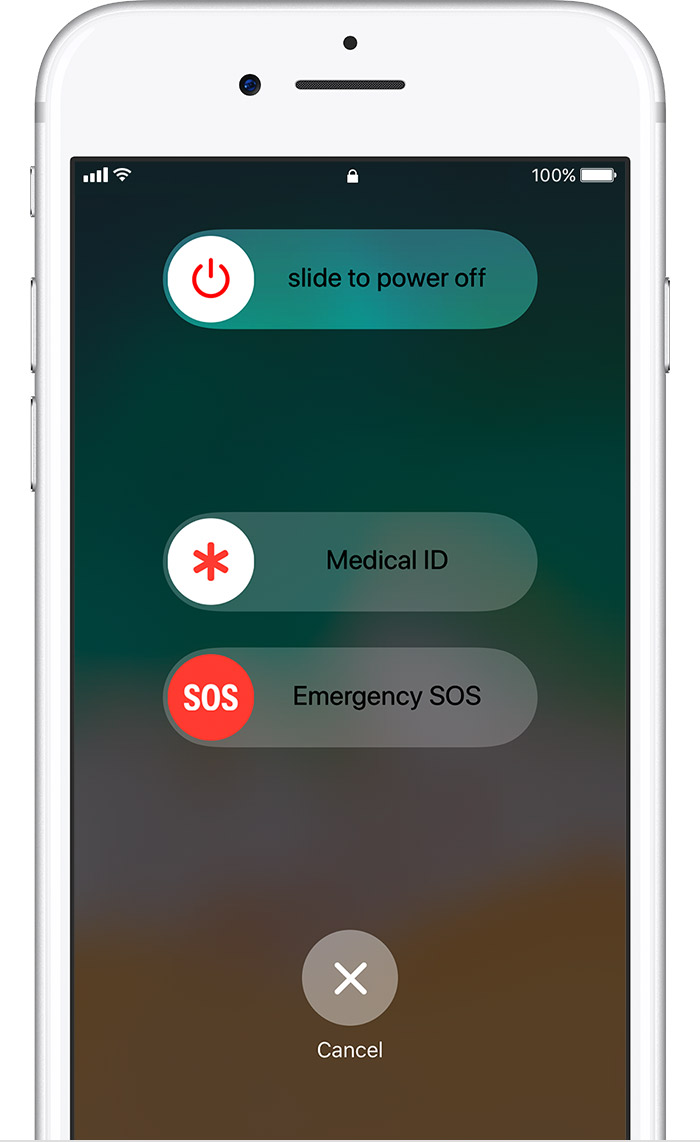
Call emergency services
Here's how to make the call on iPhone X, iPhone 8, or iPhone 8 Plus:
- Press and hold the side button and one of the Volume buttons until the Emergency SOS slider appears.
- Drag the Emergency SOS slider to call emergency services. If you continue to hold down the side button and Volume button, instead of dragging the slider, a countdown begins and an alert sounds. If you hold down the buttons until the countdown ends, your iPhone automatically calls emergency services.
Here's how to make the call on iPhone 7 or earlier:
- Rapidly press the side button five times. The Emergency SOS slider will appear. (In India, you only need to press the button three times, then your iPhone automatically calls emergency services.)
- Drag the Emergency SOS slider to call emergency services.
After the call ends, your iPhone sends your Emergency contacts a text message with your current location, unless you choose to cancel. If Location Services is off, it will temporarily turn on.

Set up your Medical ID
To make your important health information accessible in case of an emergency, you can set up your Medical ID in the Health app on your iPhone.
Create your Medical ID:
- Open Health and tap Medical ID > Edit.
- Enter your emergency contacts and health information like your birth date, height, and blood type.
- Turn on Show When Locked to make your Medical ID available from the Lock screen. In an emergency, this gives people who want to help some important information, like the emergency contacts that you've entered.
- When you're finished, tap Done.


