Use gestures on your iPhone X to quickly navigate, multitask, adjust settings, and access all the things you do most.
Learn the basics
Use the side button to turn on your iPhone X, put it to sleep, use Siri, Apple Pay, and more.
Power on or off
To turn on, press and hold the side button until the Apple Logo appears.
To turn off, simultaneously press and hold the side button and either volume button until the slider appears, then slide to power off.
Wake and sleep
Raise to wake or tap to wake your iPhone X.
To put your iPhone X to sleep, press the side button.
Use Siri
Say "Hey Siri." Or press and hold the side button.
Use Apple Pay
To authenticate purchases with Apple Pay using Face ID, double-click the side button, then glance at your iPhone X.

Use intuitive gestures to get around
To create a continuous surface—with nothing to get in the way of your experience—the Home button has been replaced with new yet familiar ways to navigate. To begin, raise your iPhone and look toward it to unlock with Face ID. Or if it’s on a table or other flat surface, you can raise or tap to wake it.
Unlock and get to the Home screen
To unlock, glance at your iPhone X, then swipe up from the bottom of the Lock screen. To go to the Home screen at any time, swipe up from the bottom edge of the screen.
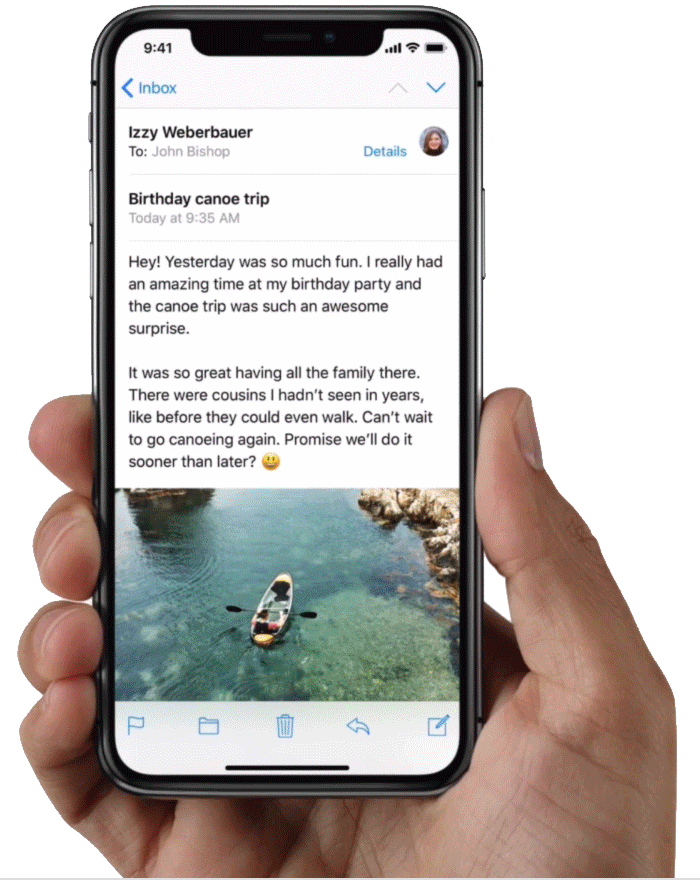

Multitask
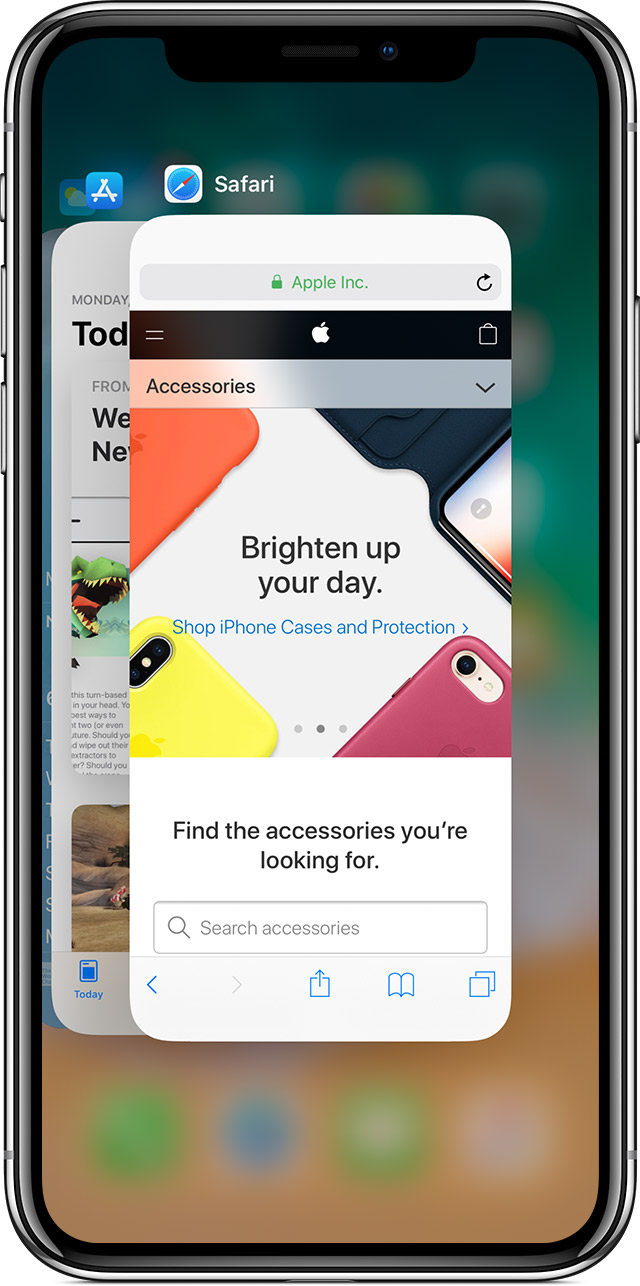
Swipe up from the bottom of the screen and pause. If you're in an app, swipe right along the bottom edge of the screen to switch to another app.
Find widgets
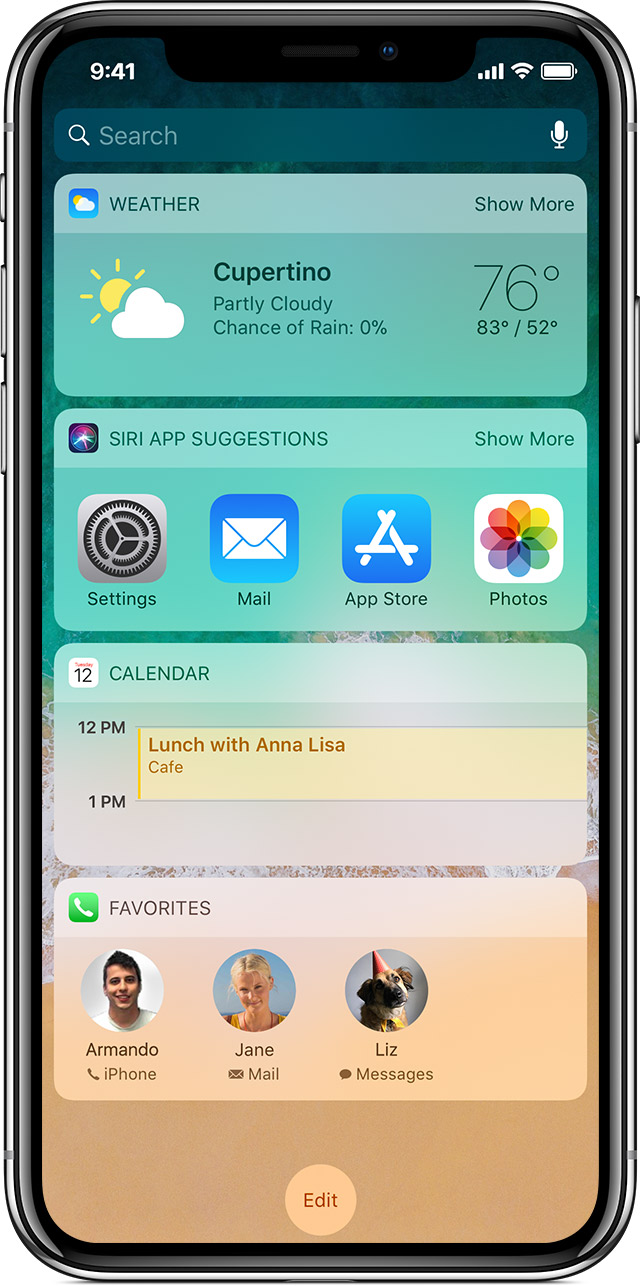
To see information from apps you've added to widgets, swipe right from the Home or Lock screen.
Search
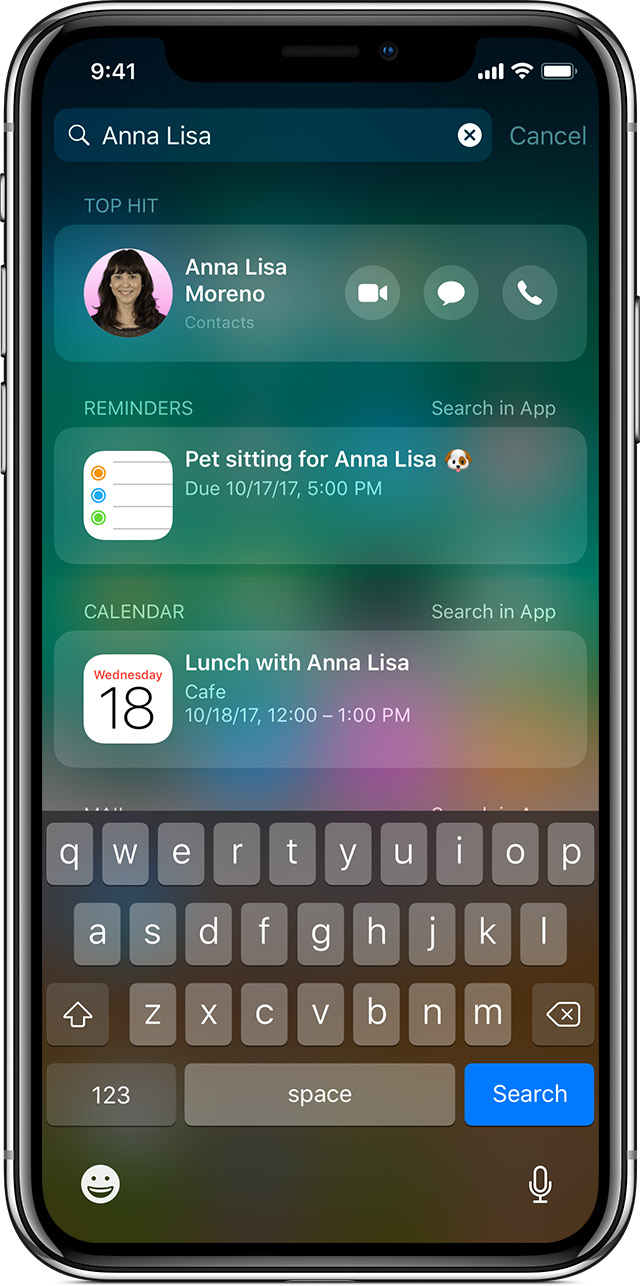
To quickly find anything on your device and on the web, swipe down from the middle of the screen.

Open Control Center
To quickly adjust settings and apps in Control Center, swipe down from the upper-right corner of the screen.
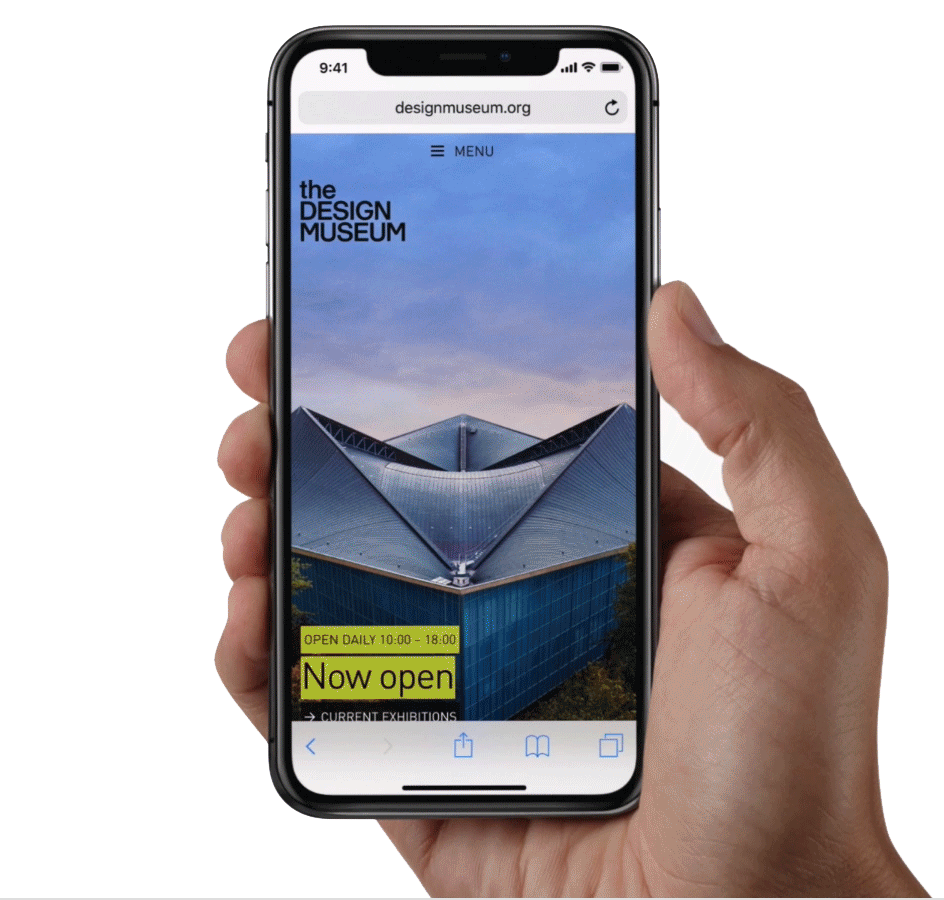

See notifications
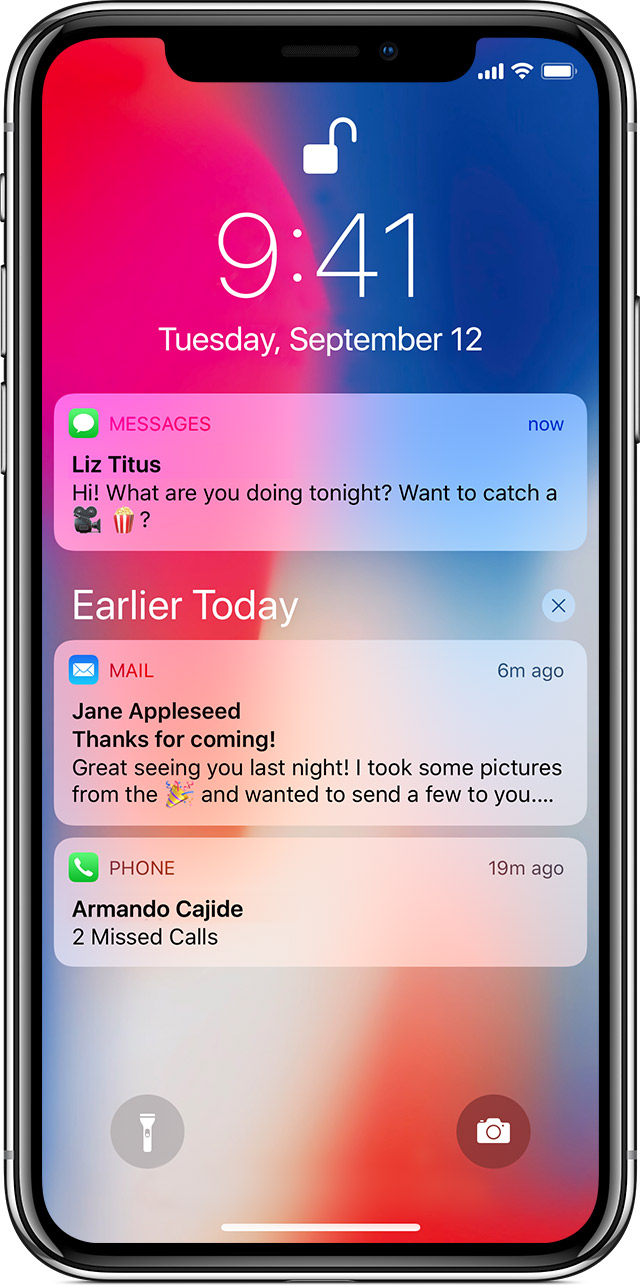
To see your notifications, like phone calls, reminders, and messages, swipe down from the top of your screen.
Reach the top
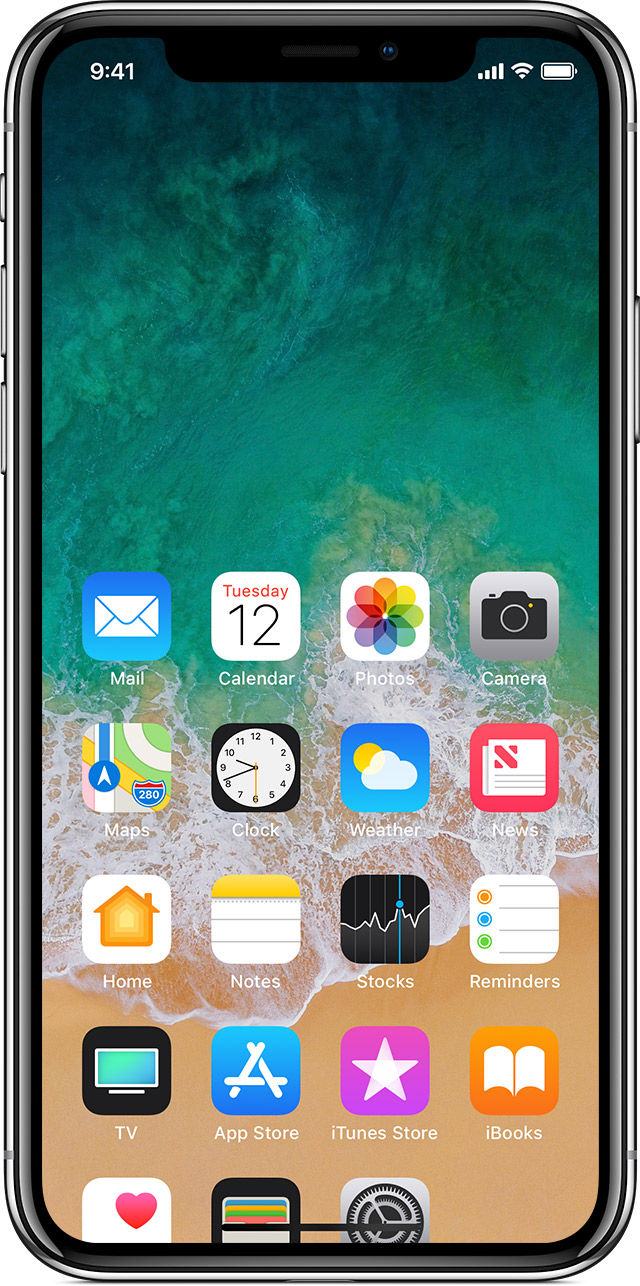
To reach items at the top, swipe down on the bottom edge of the screen. Or swipe up and down quickly from the bottom edge of the screen.*
